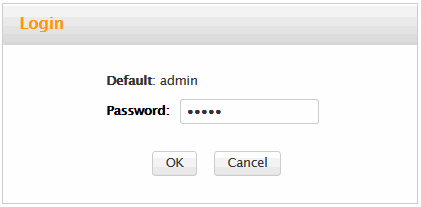
Tenda router password change
1. Open your internet browser (Firefox, Google Chrome etc) and in the address bar, type in the router IP address. It will look something like 192.168.1.2. Ask your ISP for advise if you do not have it's IP address.
This will bring you to the login page of the wireless router. Enter admin as the password and click on OK.
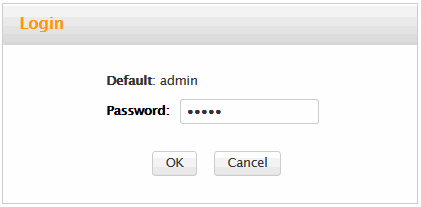
2. In the new window, click on the red highlighted "Advanced":
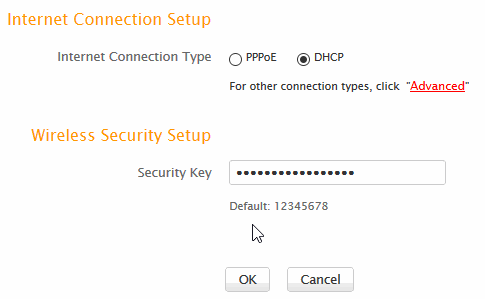
3. Click on the Wireless tab on the top menu:
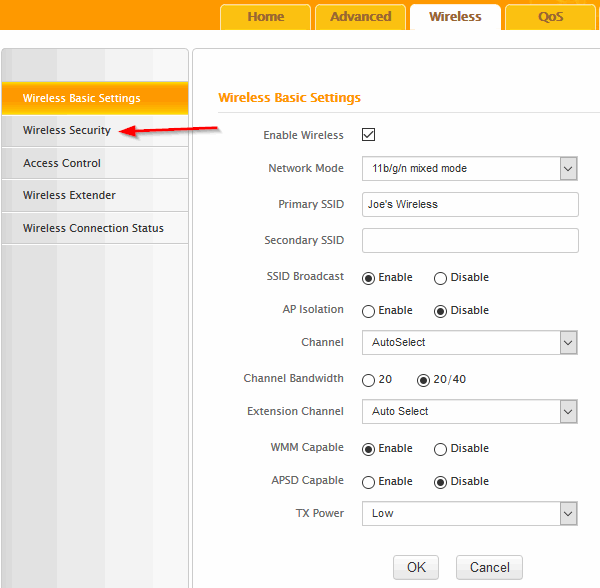
4. Click on Wireless Security in the left menu.

a. Type in the new password
b. Click OK, and Ok again in the next confirmation window

5. Wait for the wireless router to reboot. You will need to reconnect to your wireless SSID with the new password.
You might have to delete your old wireless login
settings to the router. In Windows 10, this is easy:
Just open the Wi-Fi popup from your notification area, also known as the system
tray. Right-click or long-press the name of the network you want to forget and
select “Forget”.

This only works if you’re near the Wi-Fi network and it appears in the list. If you want to delete a Wi-Fi network your device can’t see at the moment, you’ll need to use the Settings app.
If you don't come right, contact your ISP and ask them to send a technician out to reprogram your router. Call-out fees will apply.