
Tenda Router setup (basic)
Your wireless router can reset itself if the reset button on the back is depressed by accident for a few seconds, or by a power surge. If your wireless Tenda router has reset itself, you can reprogram it yourself by following the following instructions.
1. Identify the ethernet cable from the POE power supply for the outside CPE, to the wireless router. It is the orange cable in the figure below. Disconnect this cable from the wireless router. Now connect your computer to the wireless router via an ethernet cable, connected to one of the wireless router LAN ports. You can use the cable you disconnected above.

2. Open your internet browser (Firefox, Google Chrome etc) and in the address bar, type in 192.168.0.1 and press enter. This will bring you to the login page of the wireless router. Enter admin as the password and click on OK.
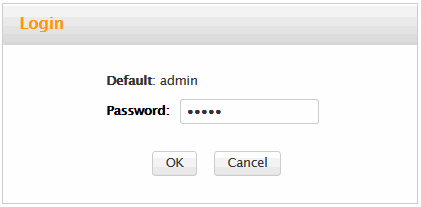
3. In the new window, click on the red highlighted "Advanced":
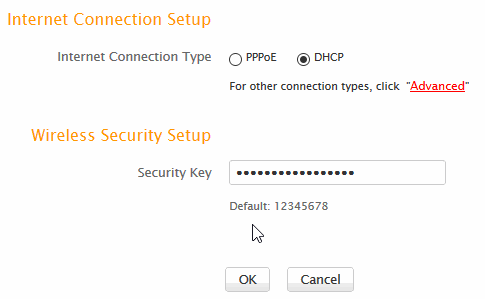
4. Click on the Wireless tab on the top menu:

5. a. In the Primary SSID field, enter your chosen wireless name (New_SSID in the example below)
b. In the drop down Channel menu select a channel between 1 and 11
c. Change the TX Power to high if you want further coverage than the room the wireless router is located in
d. Click on OK.
6. Click on Wireless Security in the left menu.

a. Select the Security Mode as above
b. Enter your desired password in the Security Key window
c. Click OK
7. Wait for the wireless router to reboot. Now reconnect the cable from the LAN port on the POE power supply for the outside CPE, to the blue WAN port on the wireless router, as shown below..

If you don't come right, contact your ISP and ask them to send a technician out to reprogram your router. Call-out fees will apply.